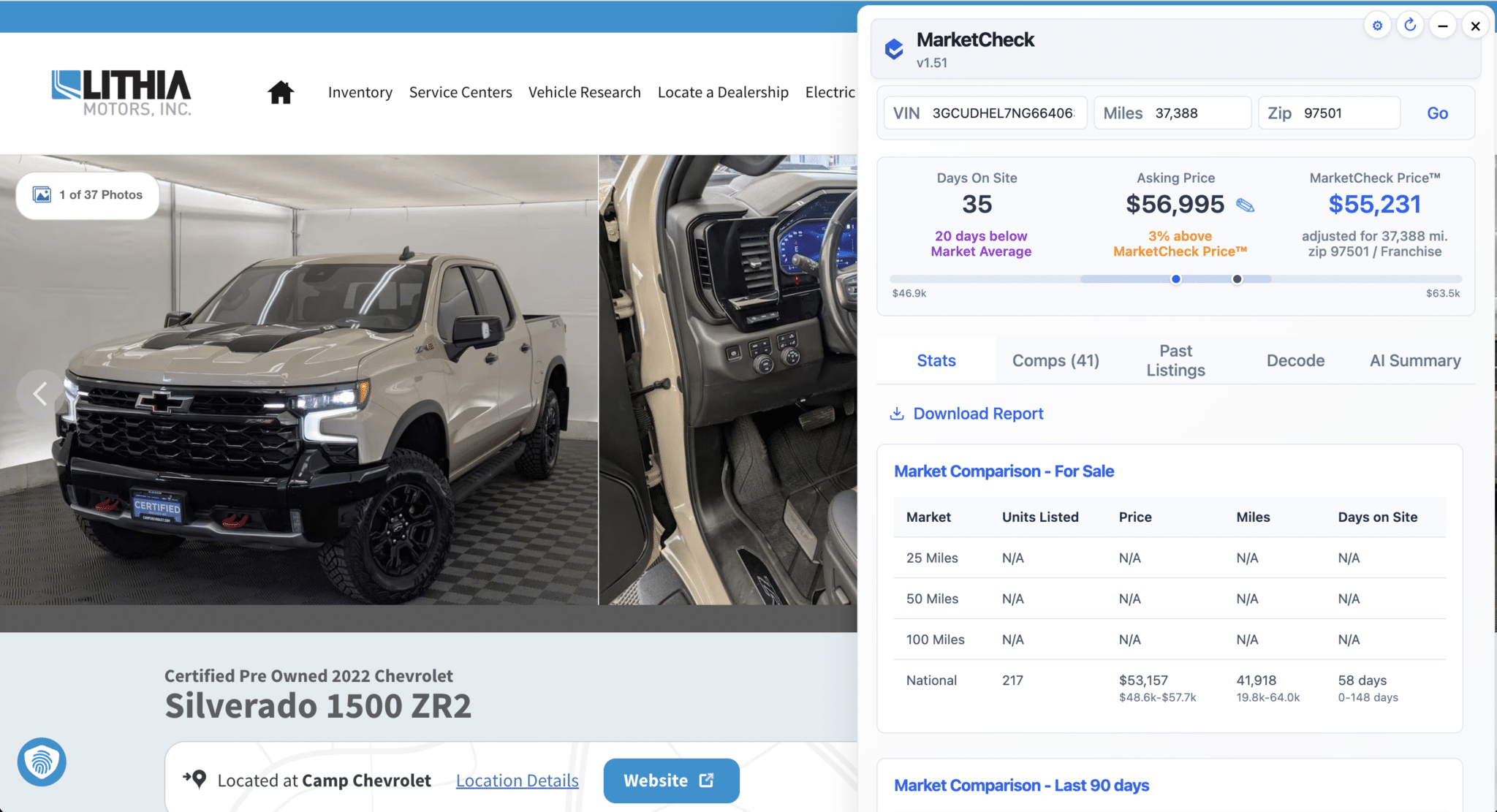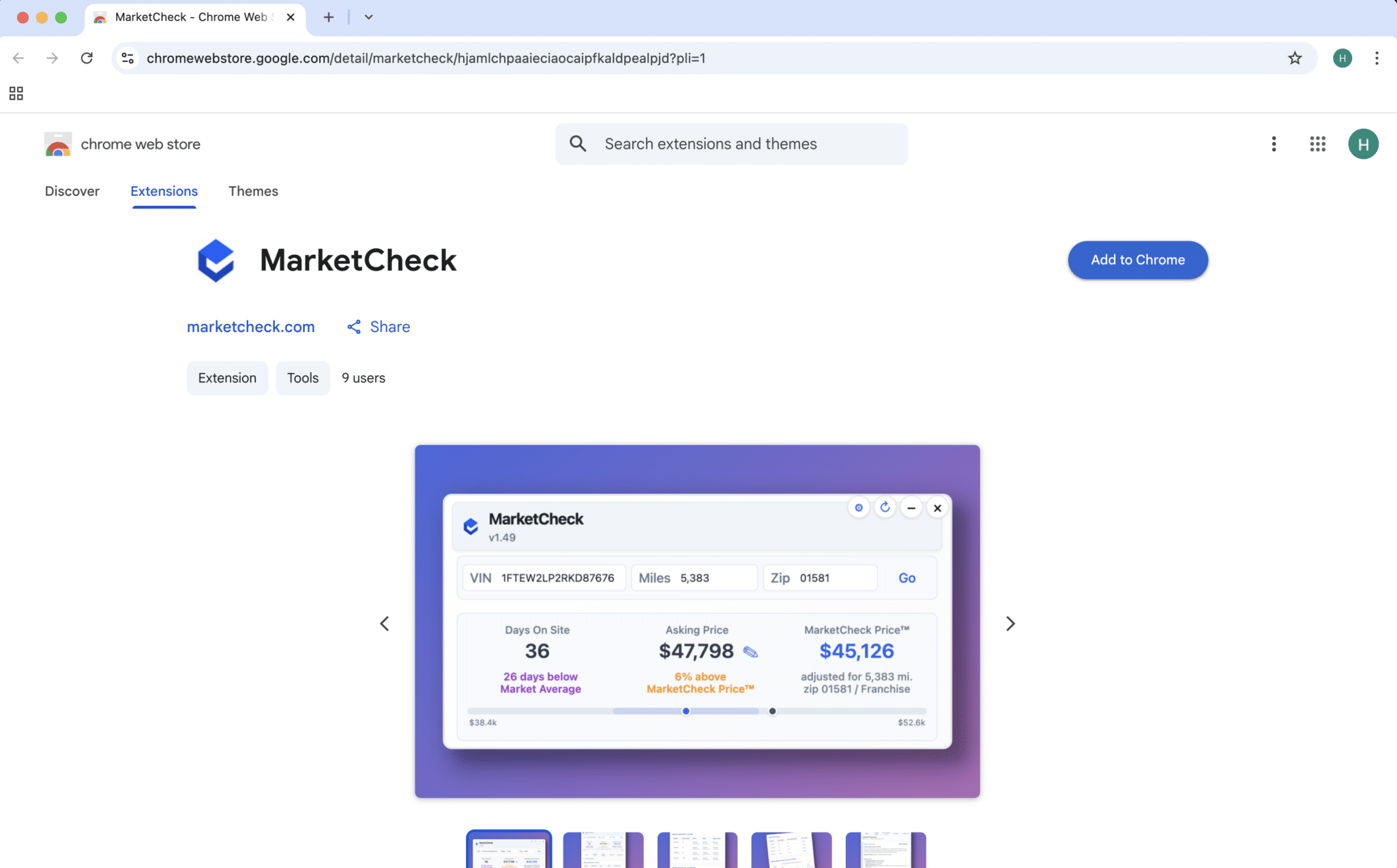
Step 1: Go to the Chrome Web Store
Open Google Chrome and make sure you’re signed into the correct Google account.
Visit this link to access the MarketCheck Chrome Extension page.
Click “Add to Chrome”.
Step 2: Confirm Installation
A pop-up will appear – click “Add extension” to confirm and begin the installation.
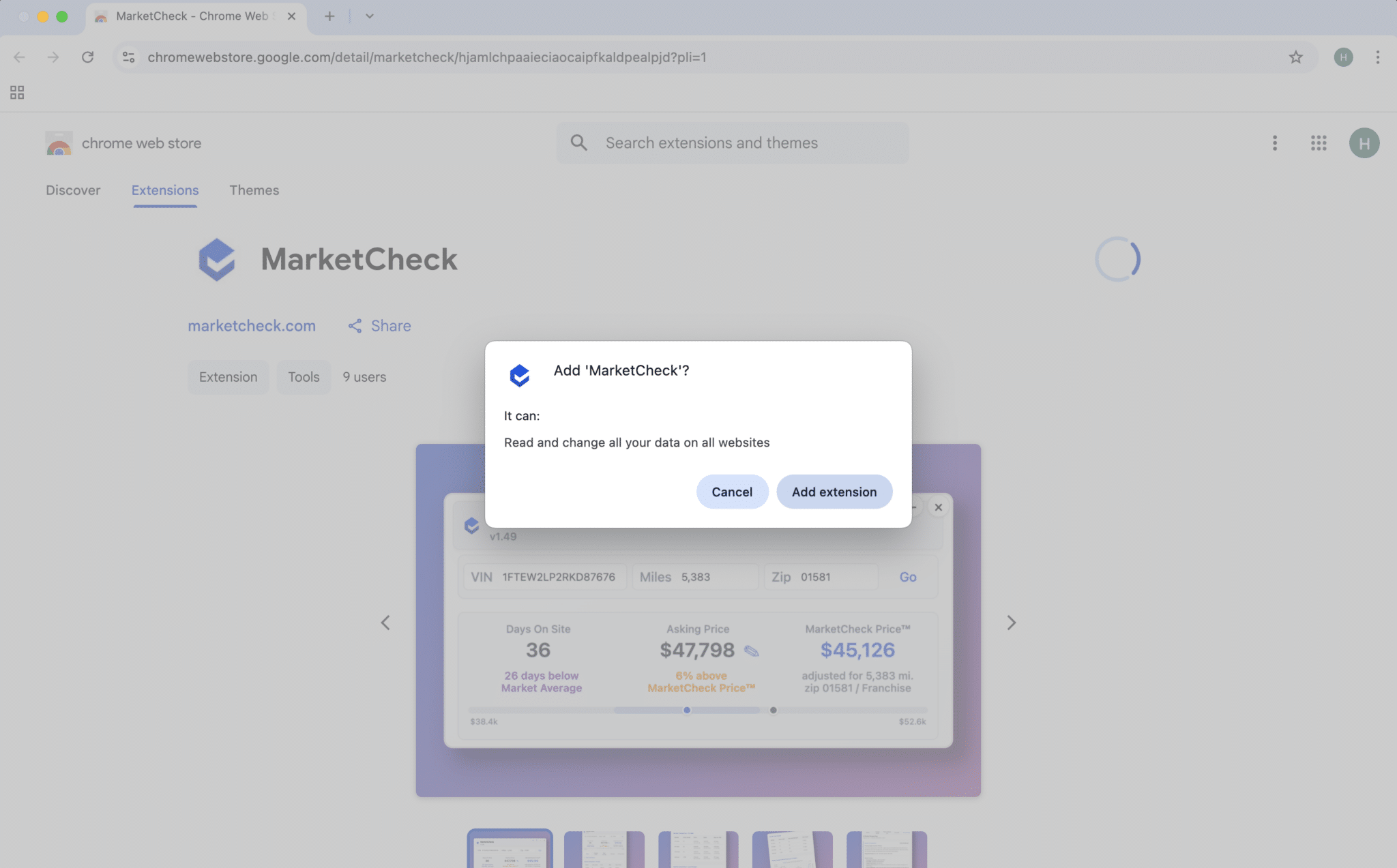
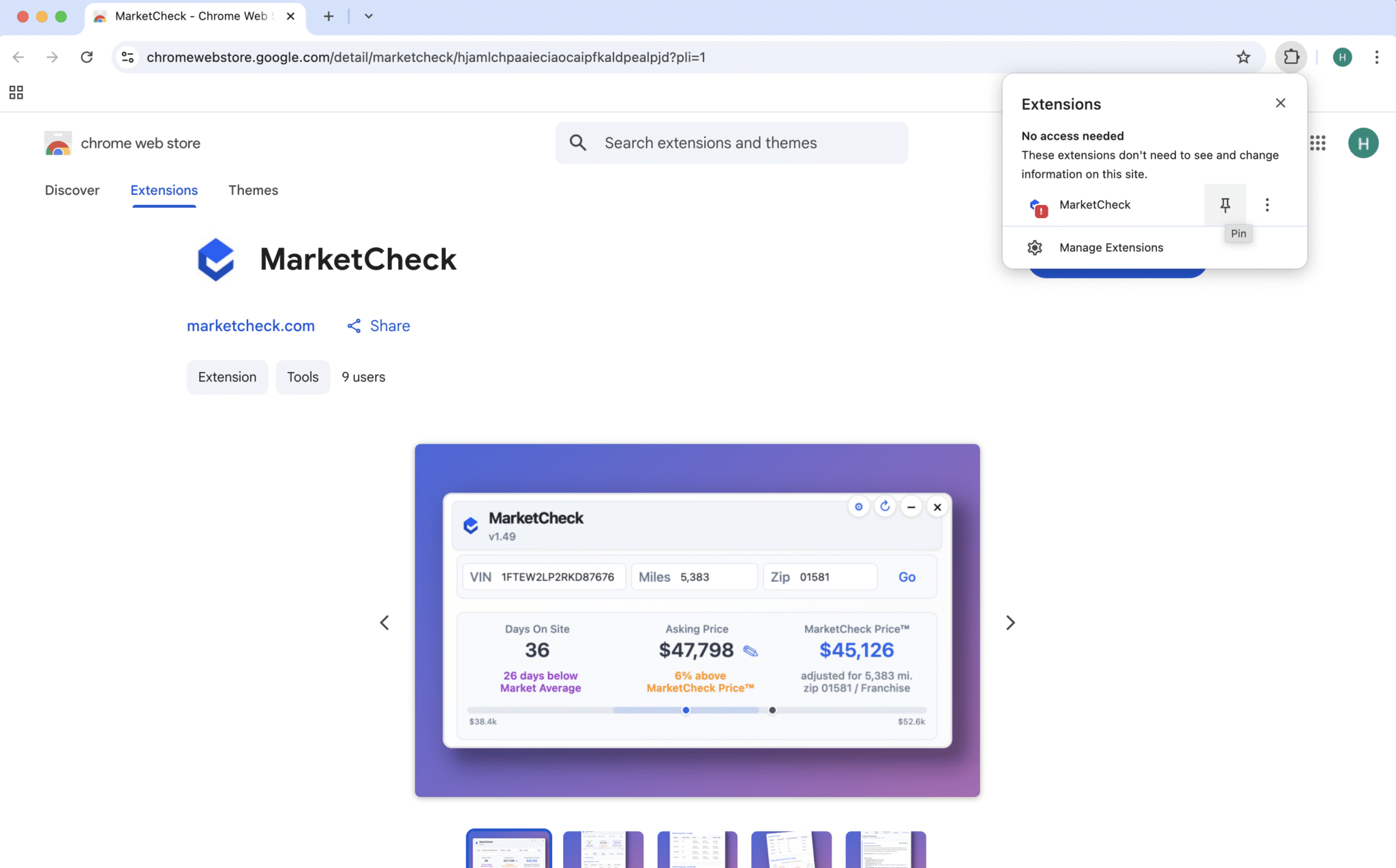
Step 3: Pin the Extension to Your Toolbar
Once installed, click the puzzle icon (Extensions tab) at the top right of your browser.
Find MarketCheck in the list and click the pin icon to keep it visible on your toolbar.
Step 4: Sign In
Open marketcheck.com.
Click the MarketCheck icon on your toolbar.
Sign in using the same email address linked to your Chrome browser.
This also serves as a soft sign-up to the service.
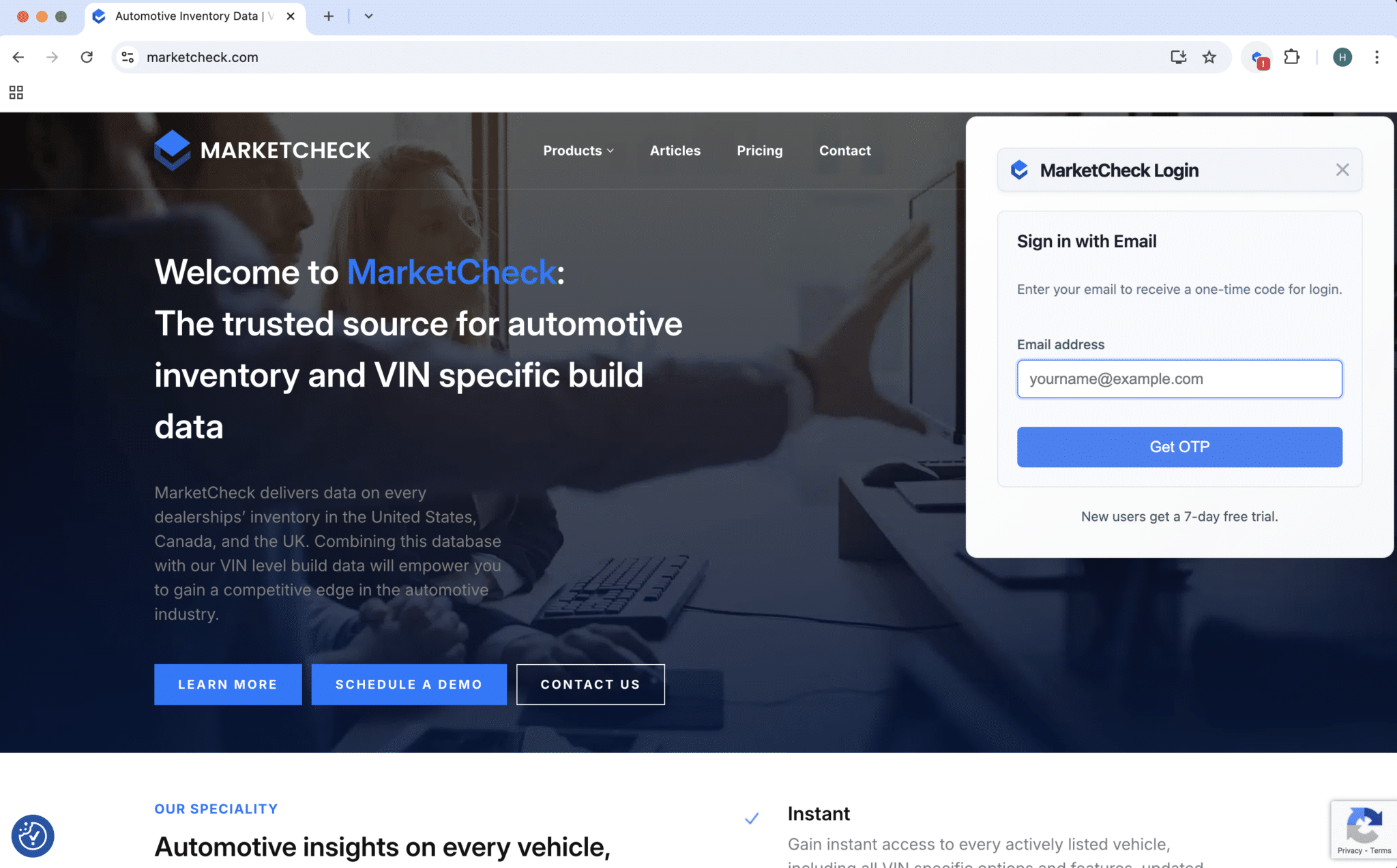
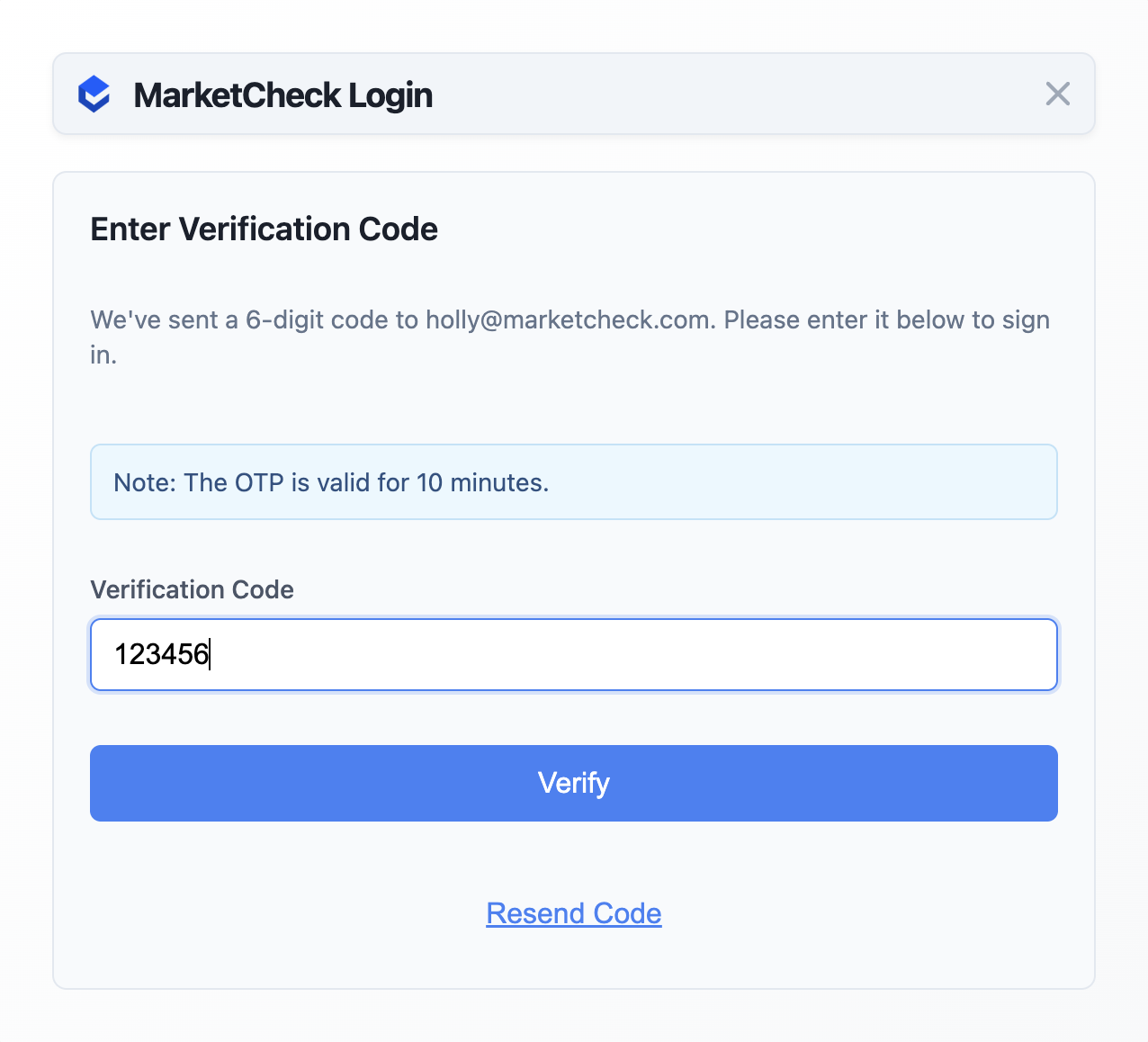
Step 5: Enter Your Verification Code
Check your inbox for a 6-digit verification code.
Enter the code in the prompt and click “Verify.”
Step 6: You’re All Set!
The MarketCheck Chrome Extension is now ready to use.
Visit a vehicle listings website to start exploring live vehicle insights.